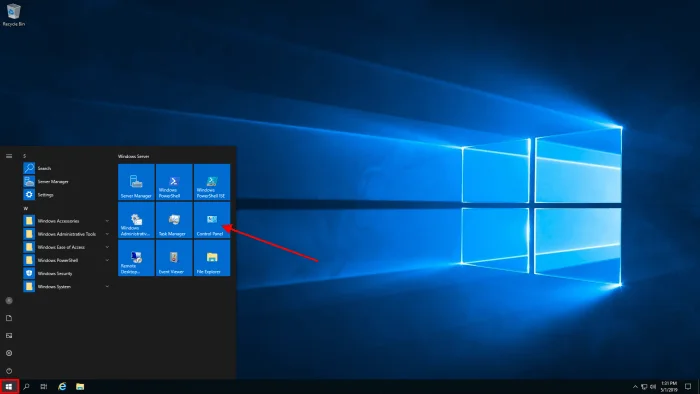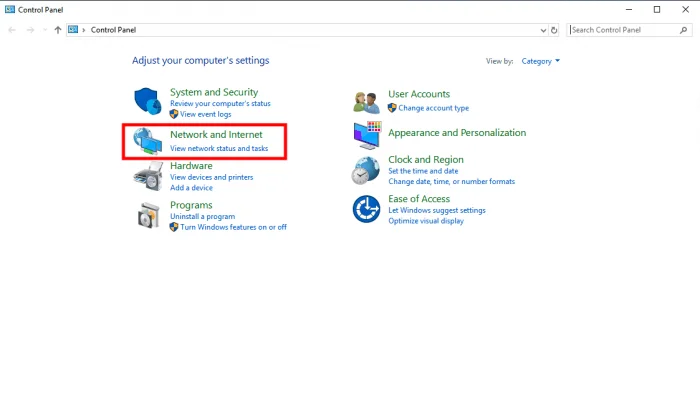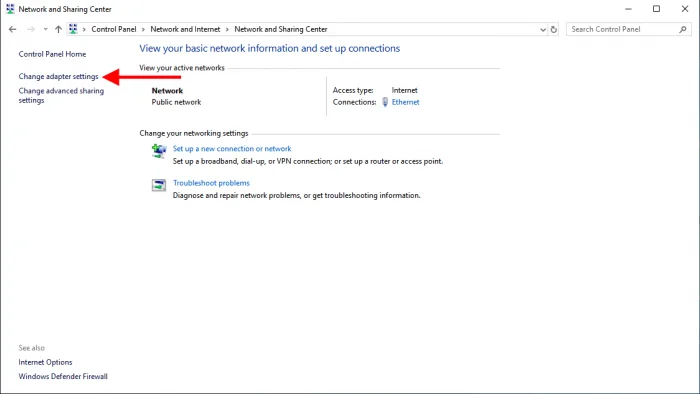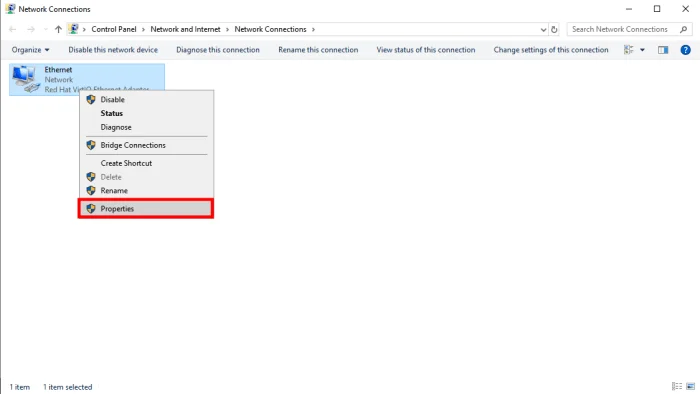How to add additional IPv4 on Windows Server 2019
Introduction
How to configure IPv4 on Windows Server is explained here. Make sure you adhere to the instructions in the support article.
Prerequisites
credentials for the Windows Server with administrator rights
Extra IPv4 addresses
Step 1: Access your server.
RDP into your server and log in.
Step 2: Open the Control Panel
Activate the Start menu, then select Control Panel.
Step 3 – Open Netwerk Configuration
Open Network and Internet
Click Change adapter settings on the left sidebar
Step 4 – Add Additional IPv4
Right click on the network device and click Properties
Select Internet Protocol Version 4 (TCP/IPv4) and click Properties
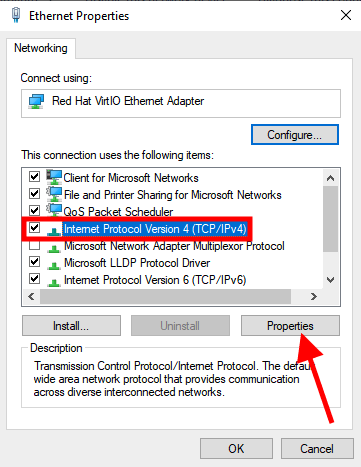
Click Advanced
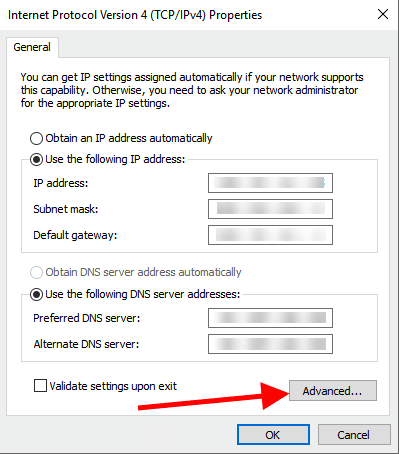
In the IP Settings tab click Add
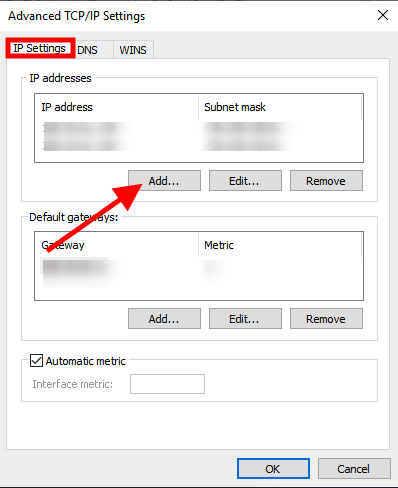
Enter the IPv4 address and subnet mask
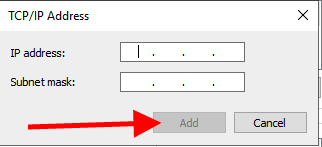
Click Add
Click OK in Advanced TCP/IP Settings
Click OK in Internet Protocol Version 4 (TCP/IPv4) Properties
Click Close to close the network device configuration
Warning!
Step 5 – Test IPv4 Address
The final step is to check whether the configured additional IPv4 is working. Open command prompt or terminal on your local computer. You can find the commands below per Operating System.
Windows:
Linux
MacOS
Conclusion
If you followed this article you should have an additional IPv4 address on your server.